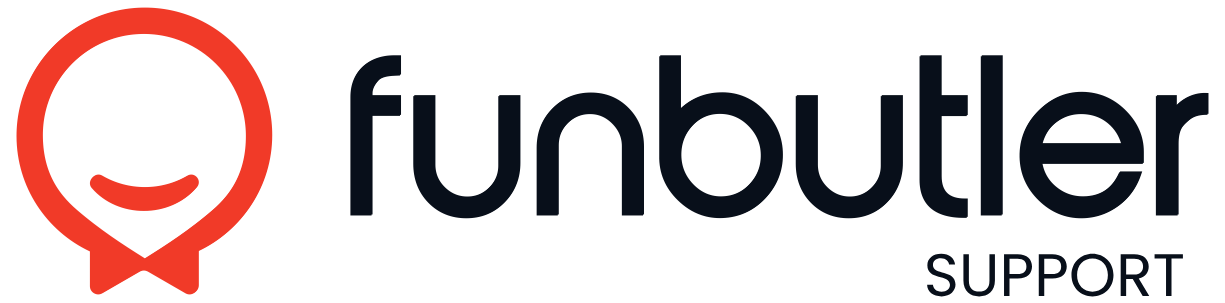Knowledge Base
- Home
- »
- Calendar
Calendar
Change calendar time interval
Why change the intervall? The calendar intervall tells the system how wide each hour should be visually in the calendar. If you have many shorter bookings this will make management of them easier. Changing the intervall In Funbutler, open the...
Change contact information in a booking
How to Change Customer Information on a Booking If you need to update details provided by a customer when they made a booking, follow these steps: 1. Search for the booking In Funbutler, use the search bar at the top of the calendar. Enter any...
Show packages colour in calendar view
How to Display Package Colors in the Calendar To show package colors directly in your Funbutler calendar: 1. Open user settings Click the menu and go to User Settings. 2. Enable package colors Select the option Show package colors in calendar. 3....
Scan QR code on booking reference
Search for a booking
How to Find a Specific Booking Funbutler offers two ways to quickly locate bookings in the system: Normal Search and Fast Search. 1. Open the search window Click the search icon at the top of the calendar. A search window will appear. Normal Search...
Internal comment on a booking
In the case you need to add or read an internal booking 1. Find the booking In Funbutler, use the search bar at the top of the calendar or click the booking directly in the calendar. 2. Open the booking Select the booking from the search results....
Check in a booking
1. Find the booking Use the search bar at the top of the calendar or click the booking directly in the calendar. 2. Open the booking Select the booking from the search results. This opens the booking dialog. Without a Connected Register 3. Check in...
Add a promo code or giftcard
1. Find the booking Use the search bar at the top of the calendar or click the booking directly in the calendar. 2. Open the booking Select the booking from the search results. This opens the booking dialog. 3. Add the code. Once you have opened the...
Change or cancel a non-prepaid booking
Change calender view