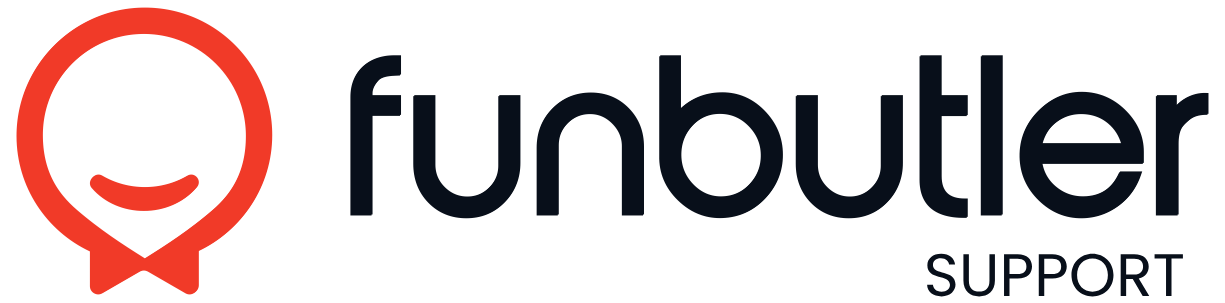Knowledge Base
Guides
Scan QR code on booking reference
Set up staff notifications
Open SettingsGo to the side menu and tap on Settings. Access NotificationsUnder Settings, select Notifications. Enable NotificationsToggle on each notification type you want to receive. Choose Delivery MethodYou can also choose to have notifications...
Require payment
Payment rules in Funbutler are configured on a per-package basis. Follow these steps: 1. Open the Packages page In the menu, go to Packages. 2. Select your package Choose the package where you want to set payment rules. 3. Go to the Payments tab...
Search for a booking
How to Find a Specific Booking Funbutler offers two ways to quickly locate bookings in the system: Normal Search and Fast Search. 1. Open the search window Click the search icon at the top of the calendar. A search window will appear. Normal Search...
Reports – Export Customer data to CSV
Follow these steps to export customer information from Funbutler: 1. Open the Reports page In the menu, go to Reports > Bookings. 2. Select the date interval At the top left, choose the date range for the data you want to export. Click Refresh to...
Reports – Guide to Reporting and Accounting
This guide provides suggestions on how to effectively manage reporting and accounting for Funbutler users, both with and without an integrated Point of Sale (POS) system. Enhance your understanding and streamline your processes with the following...
Reports – Feedback, bookings and sales
How to pay booking with Funbutler vouchers in OnSlip (non-prepaid)
Get started with ExtendaGO
Onboarding ExtendaGO
Activating ExtendaGO integration.Before You Begin Please note that Funbutler does not currently support the use of variants or packages in the ExtandaGo back office. To avoid potential issues, we kindly ask that you refrain from using these features...