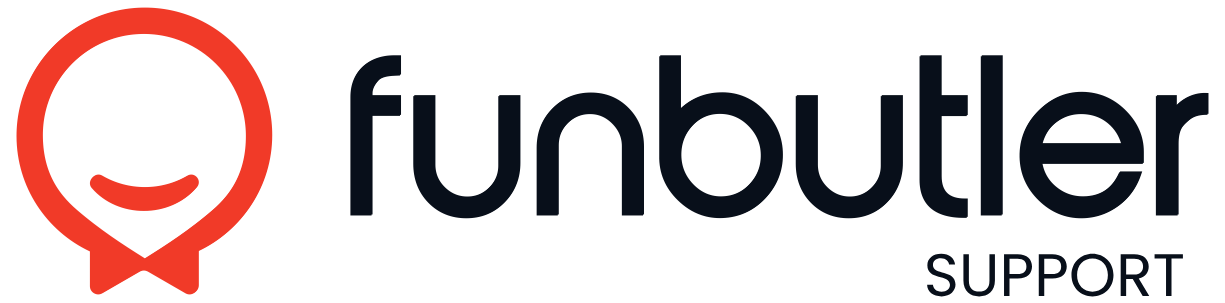Knowledge Base
- Home
- »
- Settings
Settings
Package display order
Changing the Order of Displayed Packages In Funbutler, you can customize the order in which your packages are displayed on your website. Follow the steps below to rearrange them: Open the main menu and navigate to Booking Forms. Select the booking...
Superfields
What Are Superfields? Superfields allow admins and managers to collect customized guest information, tailored to their location’s specific needs. Follow the steps below to configure and set them up. Superfield Input Types Superfields can be created...
Connect and configure google calendar
To share your calendar with others via Google Calendar: Go to the side menu → Settings → Google Calendar. Enter the email address of the person you want to invite. Click Add. The invited person will receive an email from Google with a link to join...
Disable customer comments input
If you want to remove the option for customers to add comments during the booking process, follow these steps: 1. Open Settings In the menu, go to Settings. 2. Navigate to the Cart tab In the settings menu, open the Cart tab. 3. Hide the customer...
Limit booking changes and cancelation periods
Navigate to Bookings SettingsGo to the side menu → Settings → Bookings. Set Global Time LimitsCancellation Time: Define how long before the booking starts that cancellations are allowed.Change Limit: Set the time before the booking when changes are...
Set booking terms mandatory and add URL
To require customers to accept your terms and conditions during booking: Go to the side menu → Settings → Terms. Enable “Mandatory Terms.” Add the URL to your terms and conditions page (hosted on your website). Once configured, the link to your...
Set up staff notifications
Open SettingsGo to the side menu and tap on Settings. Access NotificationsUnder Settings, select Notifications. Enable NotificationsToggle on each notification type you want to receive. Choose Delivery MethodYou can also choose to have notifications...
Change texts for booking confirmation
Packages Visible in Quick Booking
Packages Visible in Quick Booking To add or remove packages in the Quick Booking view, follow these steps: Go to the Settings menu. Click on the Modules tab. Scroll down to the bottom right, where you’ll find a dropdown menu. Use the dropdown to...
Enable payment reminders
If you require prepayment, you can activate payment reminders. If the customer has not paid for their booking, a reminder will be sent. Payment reminders via email will be sent 24 hours and 3 hours before the booking needs to be paid. SMS reminders...