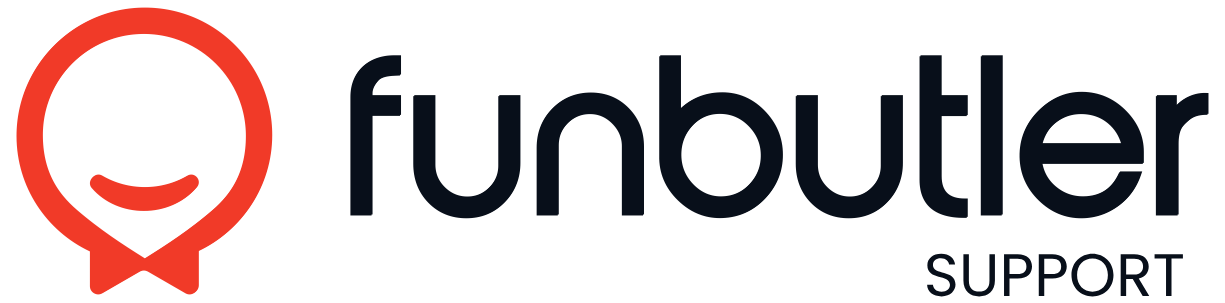Knowledge Base
Guides
Discount Codes for Vouchers
Discount Codes for Gift Cards To enable discount codes for vouchers, follow these steps: Go to the Vouchers menu and click on the voucher you want to add a discount code to. Select the Discount codes tab. Check the box labeled ENABLE and then click...
Packages Visible in Quick Booking
Packages Visible in Quick Booking To add or remove packages in the Quick Booking view, follow these steps: Go to the Settings menu. Click on the Modules tab. Scroll down to the bottom right, where you’ll find a dropdown menu. Use the dropdown to...
Display Resource Availability in Calendar
Activate “Display Resource Availability in Calendar” Open the User Settings menu in your account. Check the box labeled “Display resource availability in calendar” to activate this feature. If you prefer to see booked numbers instead of...
How to Activate Dark Mode
How to Activate Dark Mode Go to User Settings in the menu. Find the Dark Mode option. Check the box for Dark Mode and click Save. Dark Mode reduces eye strain, especially in low-light environments, making long working hours more comfortable. Enjoy a...
Enable payment reminders
If you require prepayment, you can activate payment reminders. If the customer has not paid for their booking, a reminder will be sent. Payment reminders via email will be sent 24 hours and 3 hours before the booking needs to be paid. SMS reminders...
Create and add custom text to packages
Manage closed periods
Enable e-mail and text messages
Customize texts for e-mail and text messages
Create a promo code
1. Access the Promo Code Section Go to the side menu. Select “Promo Codes.” 2. Create a New Promo Code Click the “+” icon to create a new promo code. A code will be automatically generated, but you can customize it in the General tab. 3. Configure...