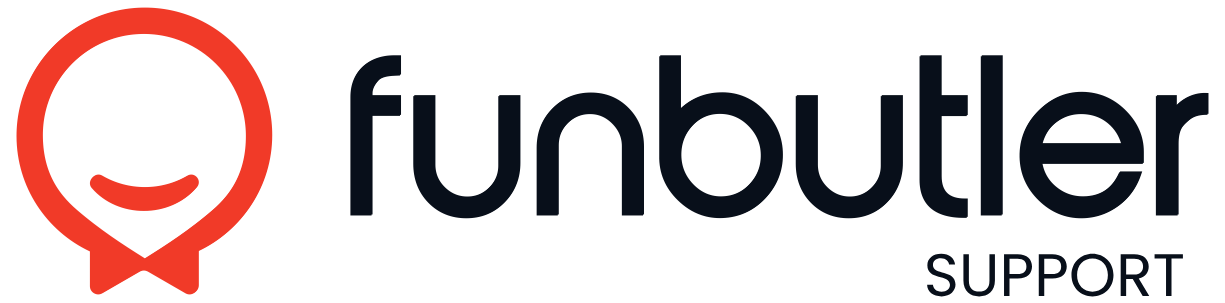Knowledge Base
How to videos A-Z
Package display order
Changing the Order of Displayed Packages In Funbutler, you can customize the order in which your packages are displayed on your website. Follow the steps below to rearrange them: Open the main menu and navigate to Booking Forms. Select the booking...
Superfields
What Are Superfields? Superfields allow admins and managers to collect customized guest information, tailored to their location’s specific needs. Follow the steps below to configure and set them up. Superfield Input Types Superfields can be created...
Customer group rules
Customer group rules enable precise control over the composition of bookings by defining requirements for different customer groups. For example, you can set rules such as allowing a maximum of 2 adults per 5 children or requiring at least one adult...
Onslip external journal
The External Journal Integration is an optional feature designed to streamline your prepaid booking process. With this integration, all prepaid bookings are sent to an external cash register and journal in Onslip360. The cash register will...
Create customer groups
Connect and configure google calendar
Create a user and configure user settings
Add packages to quick booking
Disable customer comments input
Limit booking changes and cancelation periods
Set booking terms mandatory and add URL
Hide specific resources on the calendar
Show events without resources in calendar
Change calendar time interval
Change contact information in a booking
Show packages colour in calendar view
Scan EU Digital Covid Certificate and verify identity
Scan QR code on booking reference
Set up staff notifications
Payment required before visit
Search for a booking
Reports – Export Customer data to CSV
Reports – Guide to Reporting and Accounting
This guide provides suggestions on how to effectively manage reporting and accounting for Funbutler users, both with and without an integrated Point of Sale (POS) system. Enhance your understanding and streamline your processes with the following...
Reports – Feedback, bookings and sales
How to pay booking with Funbutler vouchers in OnSlip (non-prepaid)
Get started with ExtendaGO
Onboarding ExtendaGO
Activating ExtendaGO integration. Email the following information from ExtendaGO with Funbutler client name to support@funbutler.com -Client ID-Client Secret-Shop ID-Gift card tender type ID Funbutler will activate the integration in Onbording...
ExtendaGO with Ordin overview
ExtendaGO POS Integration with Funbutler: Enhancing Your Business Operations The integration of ExtendaGO POS (Point of Sale) with Funbutler marks a significant advancement in streamlining business operations for activity and entertainment...
Return fully or partly vouchers and giftcards with Onslip
-Purchase of Gift Cards Not Used for Payment Onslip can handle returns and errors on gift cards by retrieving the purchase from the history and choosing either return or error. It is also possible to retrieve purchases from other registers by...
Internal comment on a booking
Check in a booking
Check in a booking with promo code or gift card
Change or cancel a non-prepaid booking
Change texts for booking confirmation
Change opening hours for holidays
Change calender view
Add and manage recources
Add and manage packages
Add and manage activities
Voucher regulations in EU
Information on the use of Funbutler Voucher system as multi-purpose vouchers Funbutler’s gift card feature is primarily designed to manage multi-purpose vouchers, which is essential for complying with EU accounting regulations. According to these...
Create a voucher and giftcard
https://youtu.be/3y0xkuE4sIcImportant information regarding Voucher regulations
Add and manage resources
This type of booking can be used for unique bookings on one or more resources that is not a part of your ordinary set up of packages. Click on the stopwatch to make a new resource booking. Choose between making a booking from Packages or Resources....
Discount Codes for Vouchers
Discount Codes for Gift Cards To enable discount codes for vouchers, follow these steps: Go to the Vouchers menu and click on the voucher you want to add a discount code to. Select the Discount codes tab. Check the box labeled ENABLE and then click...
Packages Visible in Quick Booking
Packages Visible in Quick Booking To add or remove packages in the Quick Booking view, follow these steps: Go to the Settings menu. Click on the Modules tab. Scroll down to the bottom right, where you’ll find a dropdown menu. Use the dropdown to...
Display Resource Availability in Calendar
Activate “Display Resource Availability in Calendar” Open the User Settings menu in your account. Check the box labeled “Display resource availability in calendar” to activate this feature. If you prefer to see booked numbers instead of...
How to Activate Dark Mode
How to Activate Dark Mode Go to User Settings in the menu. Find the Dark Mode option. Check the box for Dark Mode and click Save. Dark Mode reduces eye strain, especially in low-light environments, making long working hours more comfortable. Enjoy a...
Enable payment reminders
If you require prepayment, you can activate payment reminders. If the customer has not paid for their booking, a reminder will be sent. Payment reminders via email will be sent 24 hours and 3 hours before the booking needs to be paid. SMS reminders...